How to Access Invoices & Credit Notes
Step 1: When you log in to the Partner Platform, click on the link in the banner at the very top of the homepage to get to your Account Dashboard.
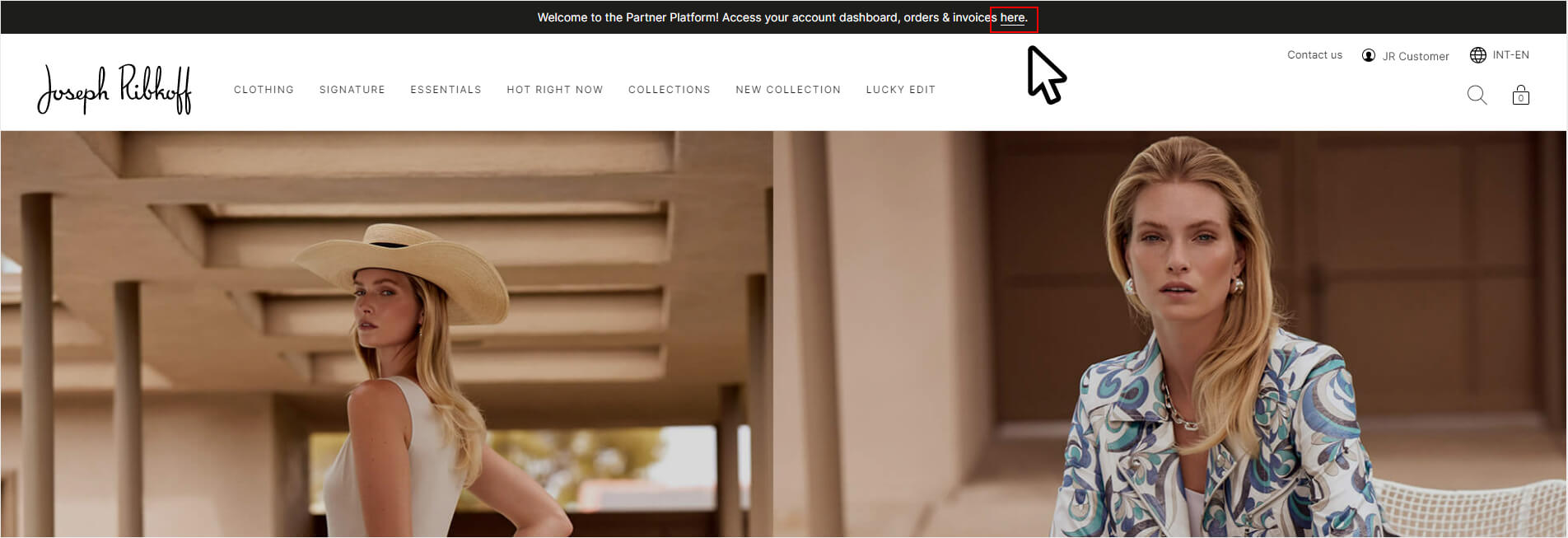
Step 2: In the menu on the left side of the Account Dashboard, click on "Orders & Invoices".
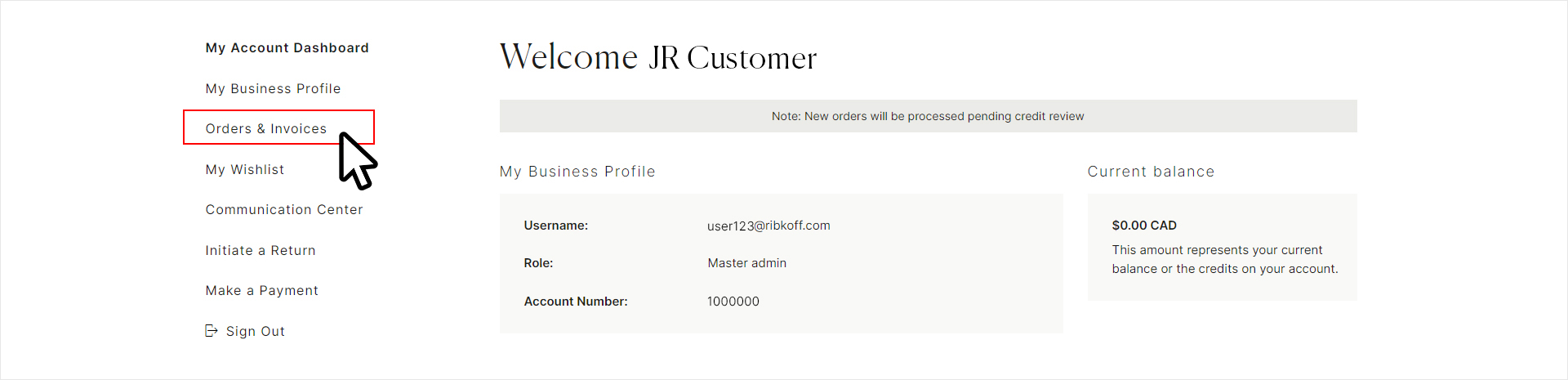
Step 3: From the Order History page, find and select any order that has been invoiced, by clicking the VIEW ORDER button.
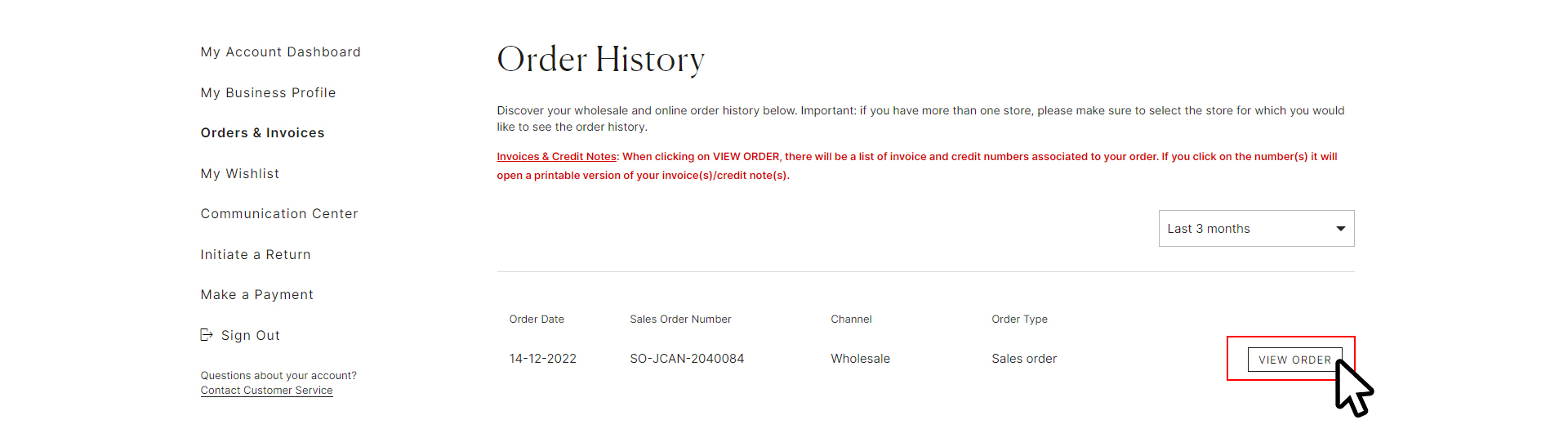
Step 4: Scroll down to the bottom of the page to the Invoices & Credit Note section, located on the bottom left side of the page.
Step 5: Expand the section using the "V" icon; this will reveal all invoices and credit notes for the current order.
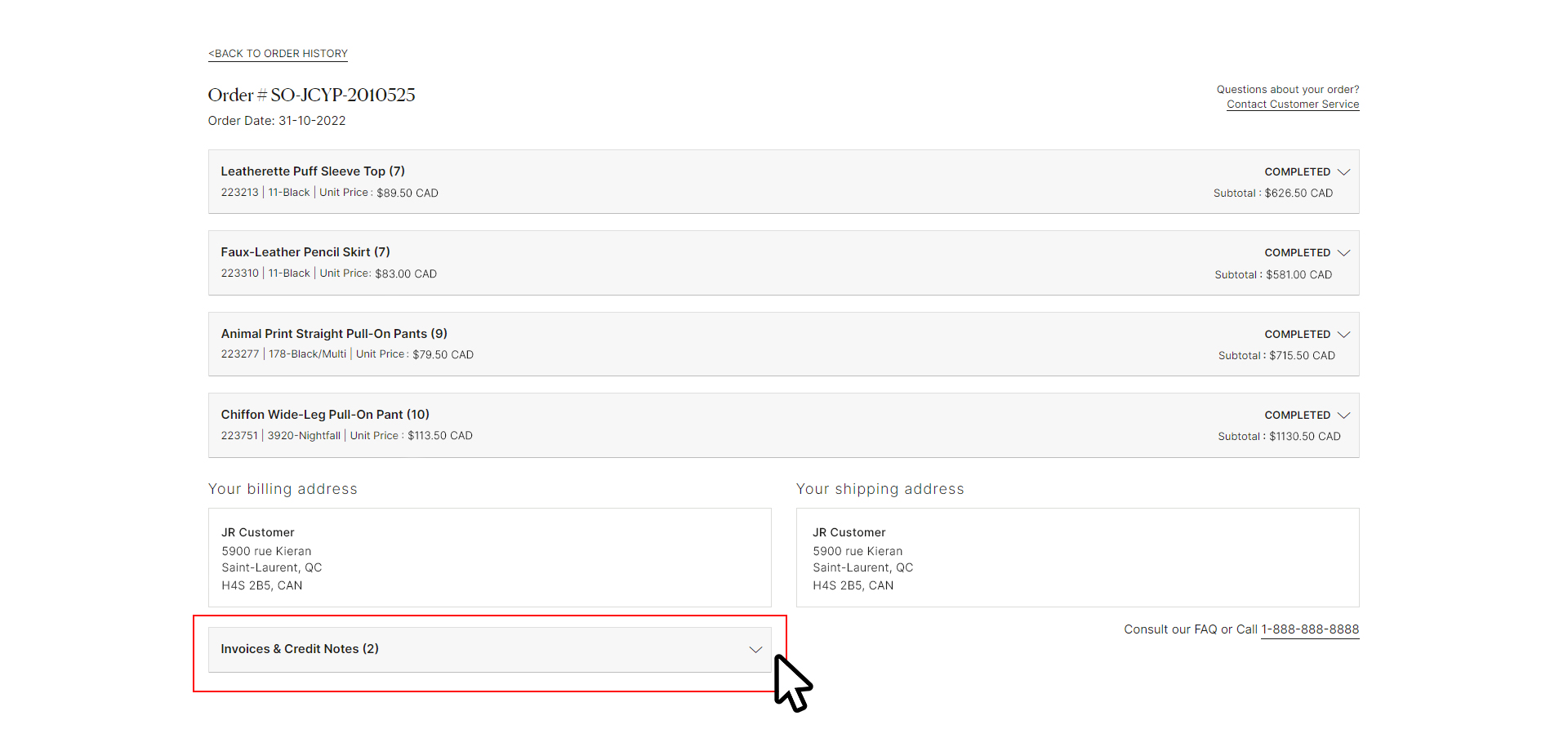
Step 6: Click on the invoice number to open the PDF.

Step 7: Here, you can view the invoice details and save the PDF for your records.
